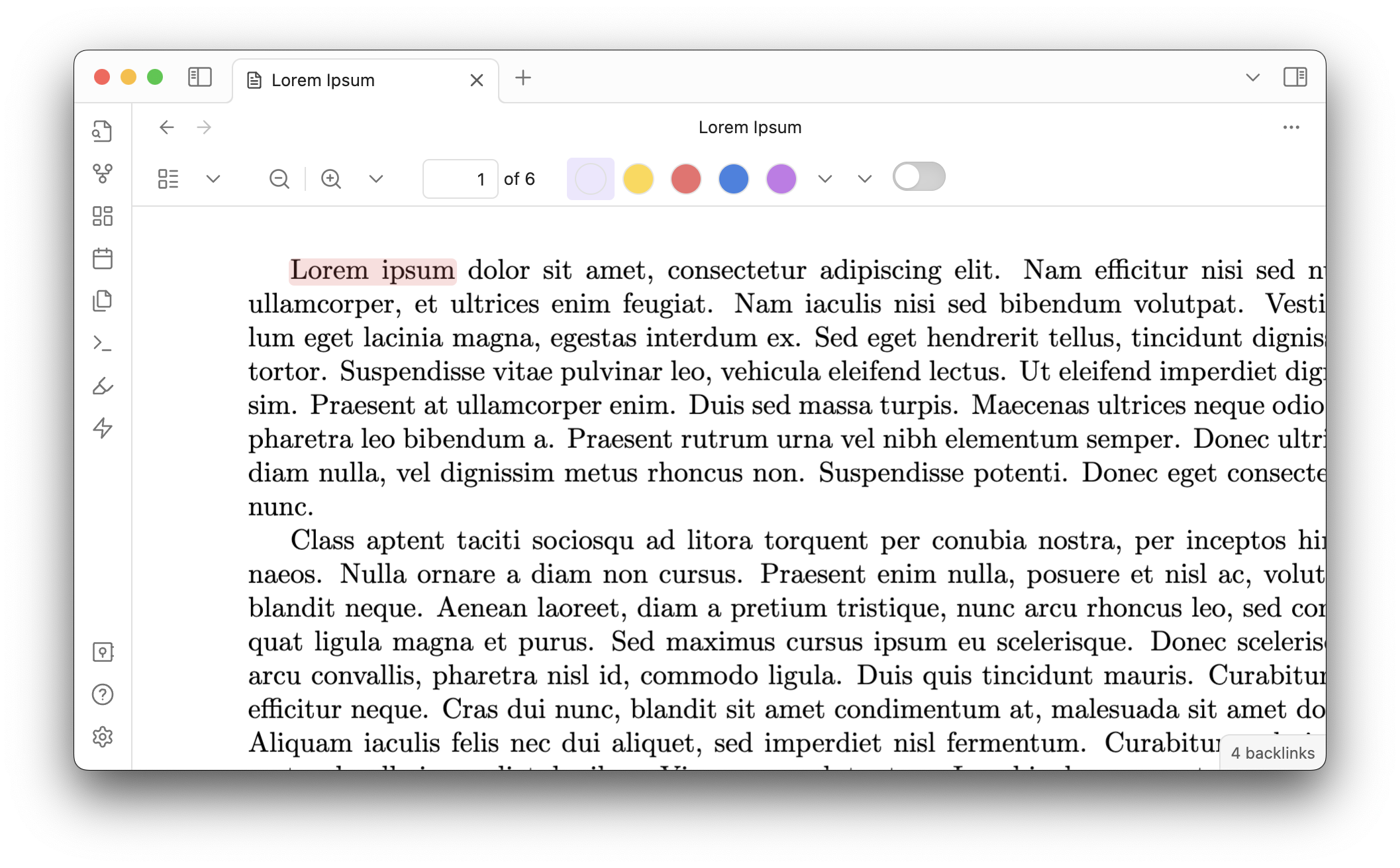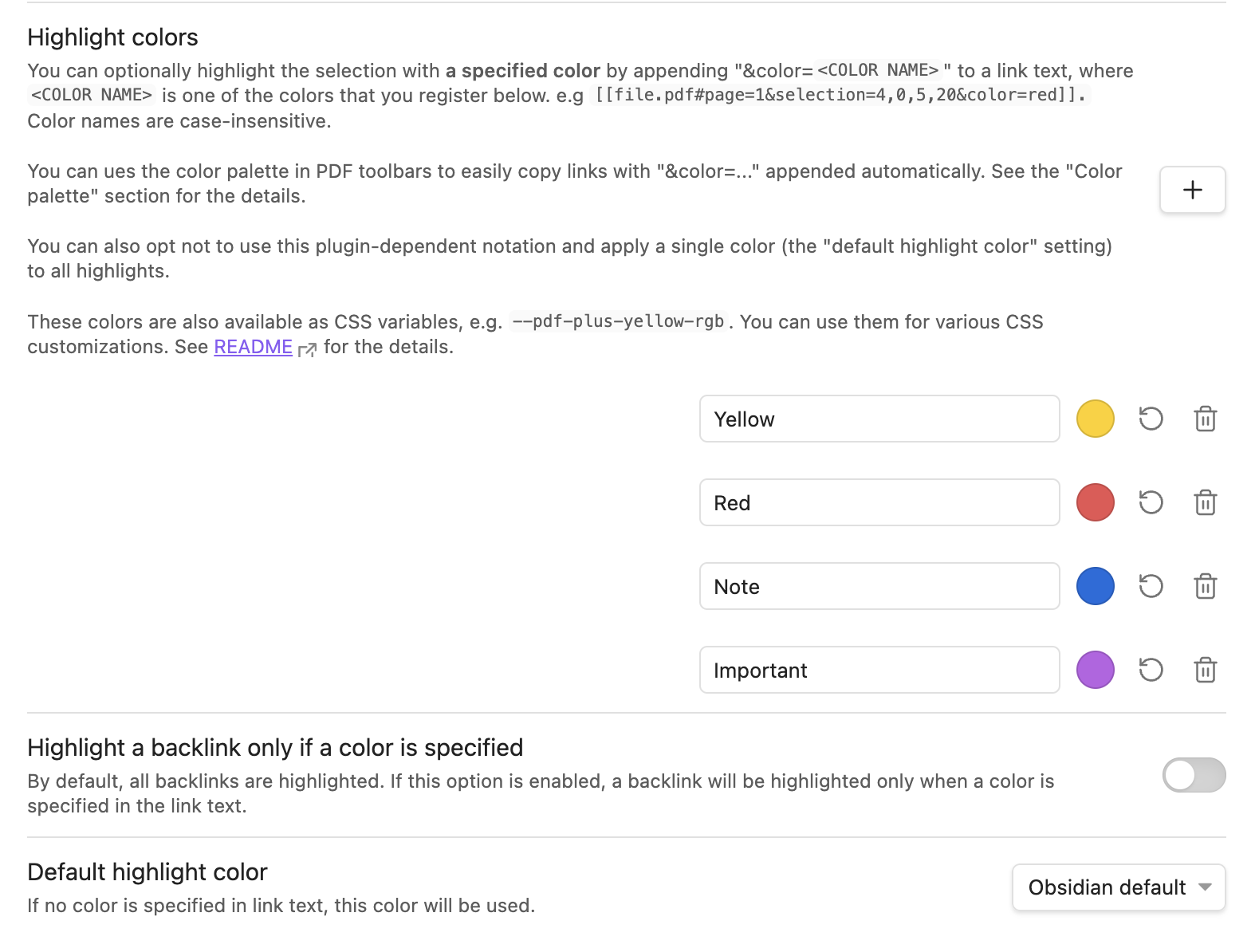Backlink highlighting - Colors
Learn how to customize highlight colors.
Basics
Recall that you copied a link that looks like the following in the previous tutorial:
[[Lorem Ipsum.pdf#page=1&selection=4,0,4,11|Lorem Ipsum, page 1]]
By default, PDF++ converts this link to a yellow highlight (related setting). To change the color, append &color=<COLOR NAME> to the link text. For example,
[[Lorem Ipsum.pdf#page=1&selection=4,0,4,11&color=red|Lorem Ipsum, page 1]]
The text selection is now highlighted in red.
Using the color palette
Of course, it is tedious to add a color name to a link manually. By using the color palette added to the PDF toolbar, you can quickly copy a link with a desired color name included.
Color palettes also offer various formatting options, which we will cover in the next tutorial: Link copy formats.
Customizing colors
Available colors are defined in this section in the PDF++ settings. See the linked page for further details.
Previous: Backlink highlighting - Basics | Next: Link copy formats